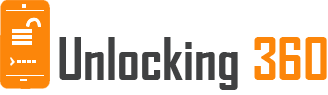Unlock Philips Ozeo Phone with 100% money back guarantee.
Unlock Philips Ozeo Phone | Unlock Codes for Philips Ozeo Phone
Important - Select the Current Network your Philips Ozeo phone which is Locked. Do NOT select the network you want to use.
At Unlocking360.com
we provide you with all kinds of unlocking codes for all models of Philips Ozeo phones.
These codes can be -
NCK – Which is a
network unlock code to unlock sim lock.
Unfreeze/MCK –
which is a code to reset phone freeze, when too many wrong codes are entered
SPCK – Which is
a service provider code to reset second level of lock.
Unlock Philips Ozeo
phones with us. We provide instant unlock codes for Philips Ozeo mobile. We are the best
phone unlocking service you can find.
How to enter an Unlock Code for Philips Ozeo Phone
It is rather
simple to enter the unlock code in Philips Ozeo Phones.
First, enter a
different sim card in your Philips Ozeo Phone and switch it ON.
You should see
an unlock window on your Philips Ozeo screen.
For SIM network
unlock pin, enter the codes in the following order, Unfreeze confirm, NCK
confirm. Please try couple of times if it doesn’t accept it on the first go.
Sometimes, an
RGCK (regional lock code) code is provided. You need to use the RGCK code in
the same way as the NCK code.
If you receive
the Service provider pin, you need to enter the codes in this order
Unfreeze
confirm, SPCK confirm
Your Philips Ozeo phone
will now be network unlocked !!! and ready to use.
Benefits of Unlocking your Philips Ozeo Phone
Freedom from
Network
The first and
foremost benefit of unlocking your Philips Ozeo Phone is that you won’t be bound to any
specific network anymore. You can freely change your network operator and enjoy
the services.
No Contracts
When a seller
sells you a phone with a contract, it is primarily to ensure that the company
ends up making more money. And the best part is you can get the same plan on
your phone even after unlocking it. Hence, by unlocking your Philips Ozeo phone, you can
get rid of a contract.
Hassle-free
travel
When you’re travelling
overseas and have a locked phone with you, you’re going to rack up massive
roaming charges. Once you’ve got your Philips Ozeo phone unlocked, you can use any of
the local sims from the country you are travelling to and you are sorted.
Frequently Asked Questions:
Can I unlock my Philips Ozeo
Phone if the Software has been modified?
Although we do
assure you that our process of unlocking Philips Ozeo cell phones will work with all
original software and future updates, we do not take responsibility in case the
phone’s software has been modified in any way. You will have to restore the
phone to factory settings and be prepared for the possibility that some of its
key components might get altered in the process of unlocking it.
Do I need a SIM
card to unlock my Philips Ozeo Phone?
Yes, one of the key
pre-requisites for completely unlocking your Philips Ozeo phone is to insert a SIM card
from a different network. Without a SIM card of a different network, the phone
will not prompt for the unlock code and unlocking it won't be possible.
Is there a
maximum number of attempts in which I can unlock my Philips Ozeo Phone?
Philips Ozeo phones do
not have a maximum number of unlocking attempts pre-defined. But, if the lock
code is typed incorrectly repeatedly the phone will 'freeze'. To reverse this, you
will need to type in the Defreeze code (MCK code), which is included with our Philips Ozeo
Premium Service, and then re-type the unlock code to unlock the phone.
What all do I
need to Unlock my Philips Ozeo Phone?
You will only
need an Internet conPhilips Ozeotion
and an e-mail address to receive your unlock code and
instructions to unlock your Philips Ozeo Phone. You will have to type the unlock code
after typing your PIN when the phone prompts for the unlock code.
I purchased my Philips Ozeo phone from abroad, can I use it with any network?
Of course! After unlocking network of your Philips Ozeo Phone, you can use any network in your Philips Ozeo Phone. The IMEI network unlocks from Unlocking360.com are unrestricted, permanent, and global.
How do I find my Philips Ozeo phone’s IMEI number?
Finding your 15-digit IMEI number is quite easy. The quickest method is to dial *#06# on your Philips Ozeo phone, which will show the number on the screen. You can also find it by navigating to Settings > About device > Status > IMEI number.
Can I unlock my Philips Ozeo phone without losing any data?
Yes, With the help of unlocking360.com, you can unlock Philips Ozeo phone without losing any data. This is main advantages of unlocking your Philips Ozeo phone with Unlocking360.com.
Does phone unlocking void my Philips Ozeo phone warranty?
No. Unlocking Philips Ozeo Phone by Unlock code will not void the warranty of Philips Ozeo phone. Our Philips Ozeo phone unlock codes do not interfere with your Philips Ozeo handset in any way. You just need to enter the unlock code and you’ll be able to use any network worldwide and it never void the on-going warranty of the handset or anything else.
Will I be able to use any SIM card in my Philips Ozeo Phone?
You will be able to use any SIM card or Network worldwide after entering the Philips Ozeo unlock code in your device successfully which we provided you via email. This means you can use any local SIM card in your Philips Ozeo phone worldwide.
All Philips Models We Unlock
Accepted To Payment Mode